3D Maya 01 Interface and Troubleshooting
Key points:
Make sure your computer's language is English (Chinese will affect shortcut keys)
Your folders do not contain Chinese characters (You will get an error)
The mouse's buttons are set correctly - the middle button is set for button 3
Don't use the space key or special characters (#$.& etc) in your file names
Create a Project Folder. You will use this for the term. All your files and files I give you will be kept here. When you open Maya at the start of each class, make sure you set the project folder to yours.
To create a project folder: File > Project > New...
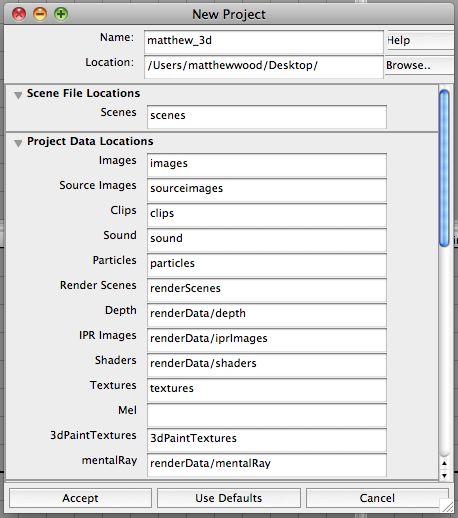
Type a name (no spaces or special characters), and location
Press the 'Use Defaults' key to set up your folders.
Press 'Accept'
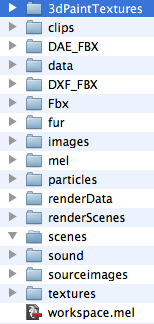
Your Maya file (*.ma) will be automatically saved in the scenes folder.
The apple computer room has different classes each day. You will need to set your project folder at the start of every class. Do not make a new project.
File > Project > Set
Set your project to your project name (not the location of your maya file). In my example, it would be 'matthew_3d'
![]()
Basic tools
The basic tools, and the shortcut key are"
Select [Q] the top black arrow
Move [W] the cones
Rotate [E] the sphere
Scale [R] the cube
The Common Windows
![]() These are your two most common views - perspective and 4-view. Change between them using the 'space' key.
These are your two most common views - perspective and 4-view. Change between them using the 'space' key.
Class Project: Create the Oriental Pearl Tower (Ugly Shanghai Building) Using basic polygons and scale, rotate and move functions.
{youku}XMjU5Mjk4ODky{/youku}